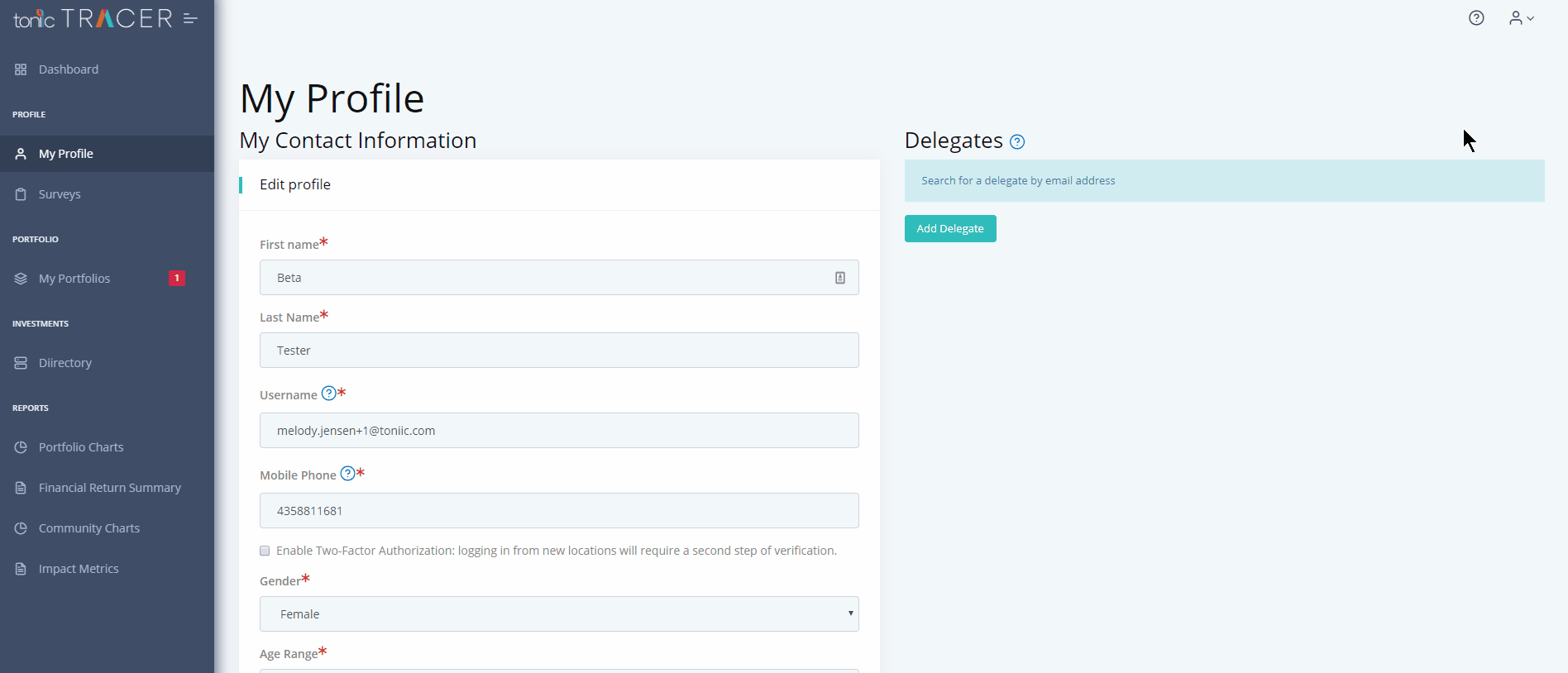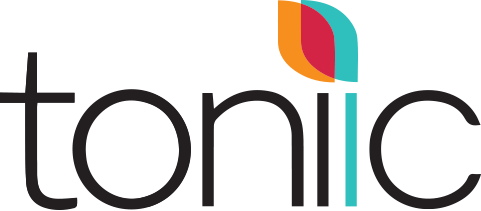This site is intended to help new users of the Toniic Tracer platform become acquainted with the tool and troubleshoot common questions. We will be adding to this site as we identify user needs.
If you have an issue or a question that is not addressed on this site, please reach out to us at tracer@toniic.com
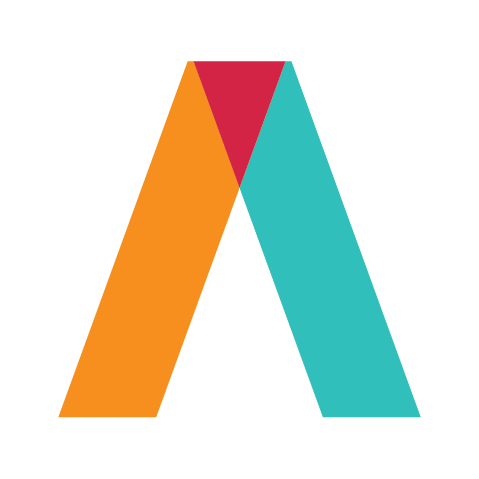
Getting Started
Collecting Data
Before you sit down to enter your portfolio, it’s helpful if you have certain data prepared in advance. We recommend gathering year end reports or logging into your investment accounts in another tab of your browser.
Externally Sourced Data
| Must Have: | Recommended: |
| Exact name of the issuer (fund or company) | ISIN |
| The investment valuation | Ticker |
| Currency | |
| Additional contribution or distrubution |
Some information you’ll already in your head:
| Must have: | Recommended: |
| Type of security | DEI considerations |
| Target SDGs | Other impact intentions |
| Expected annual returns |
Setting up your account and creating a portfolio
After receiving an invitation via email, follow these instructions to get started with Tracer.
Adding a new investment (quick overview)
Once you have set up a portfolio, you can start entering investments. This video will give you a brief overview of the process.
Adding a new investment (with additional guidance)
If you would like a more detailed walk-through of the process of adding anew investment, please watch this video.
Uploading positions in bulk
If you have your portfolio data in an excel file, you may prefer to use our bulk uploader tool. This video will give you instructions on how to use the tool successfully.
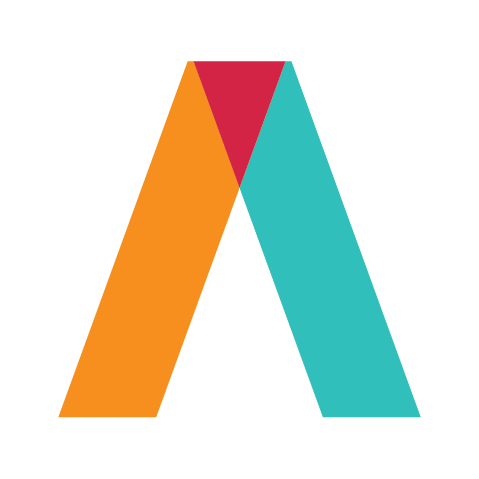
Misc Nuts and Bolts
Minimizing the menu
If you are working on a smaller or screen and/or would like to make your workspace larger, you can minimize the menu by clicking the three lines to the right of the logo at the top of the menu, then moving your pointer toward the center of the screen. You can hover over the compressed menu at any time to see the full menu.
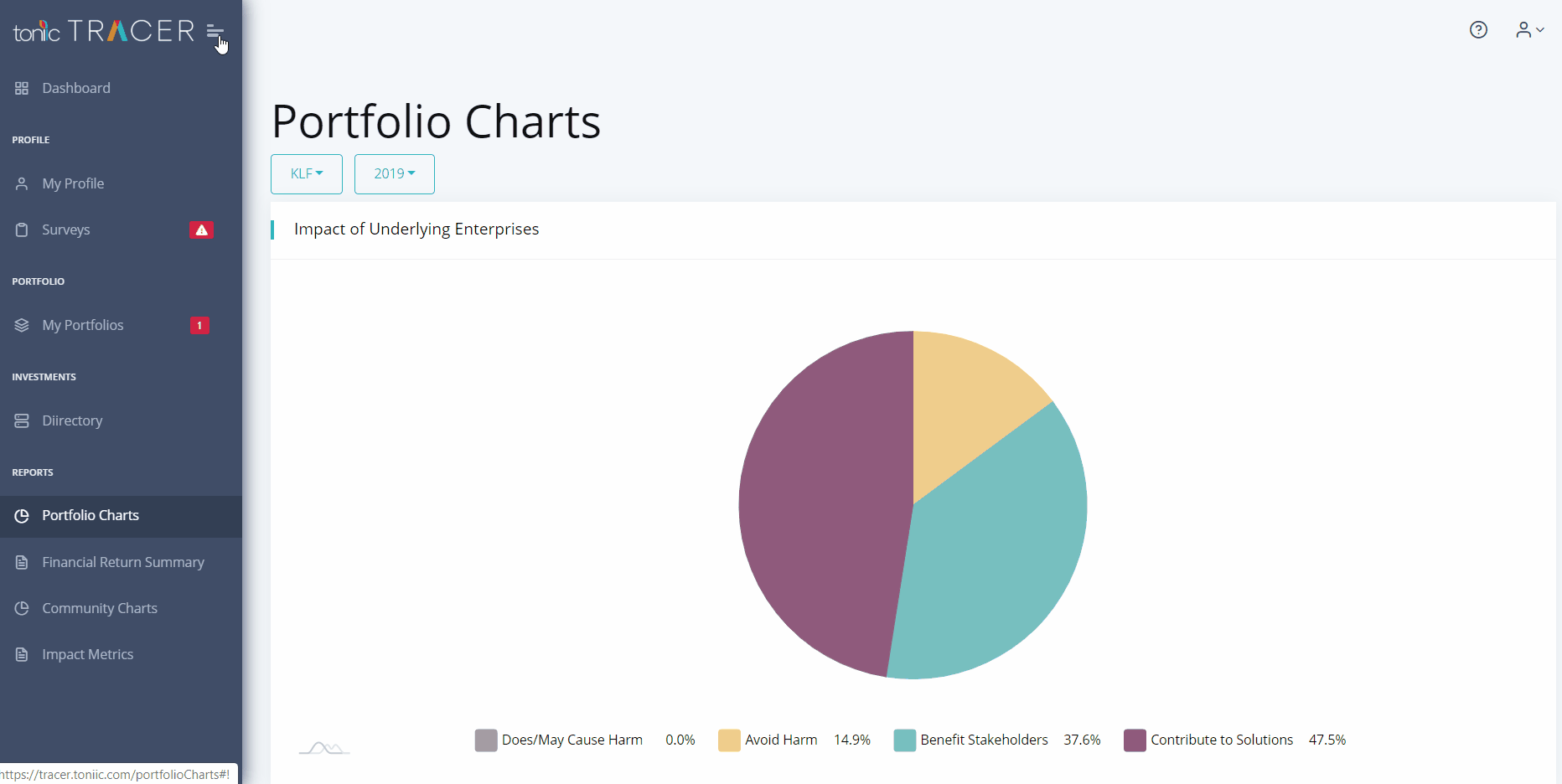
Making a change to an existing security
If you notice a discrepancy between what you know about a security that exists in the system, we welcome you to suggest a change. In the “Select Issuer and Security” page, choose the issuer or security you are recommending should change, click the “Edit Issuer Details” button, make the change, and submit the change request. The Tracer team will review your recommended change and make necessary updates.
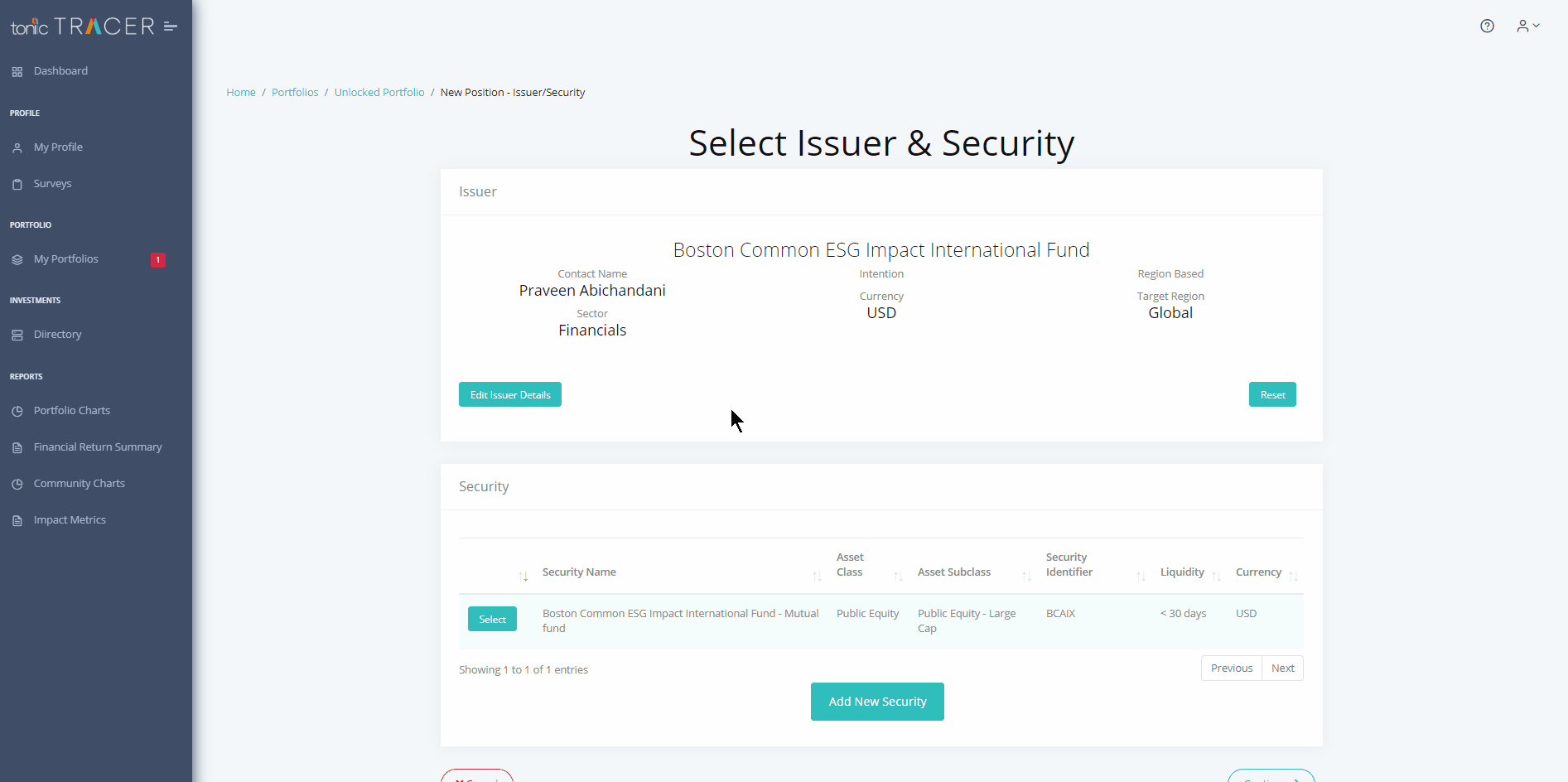
Pinning or removing a chart on your dashboard
You can customize your dashboard with the charts you use the most. In the top right hand corner of each chart, you will see a little plus sign. Click to add the chart to your dashboard. To remove the chart from your dashboard, click the red X, again in the top right hand corner of the chart.
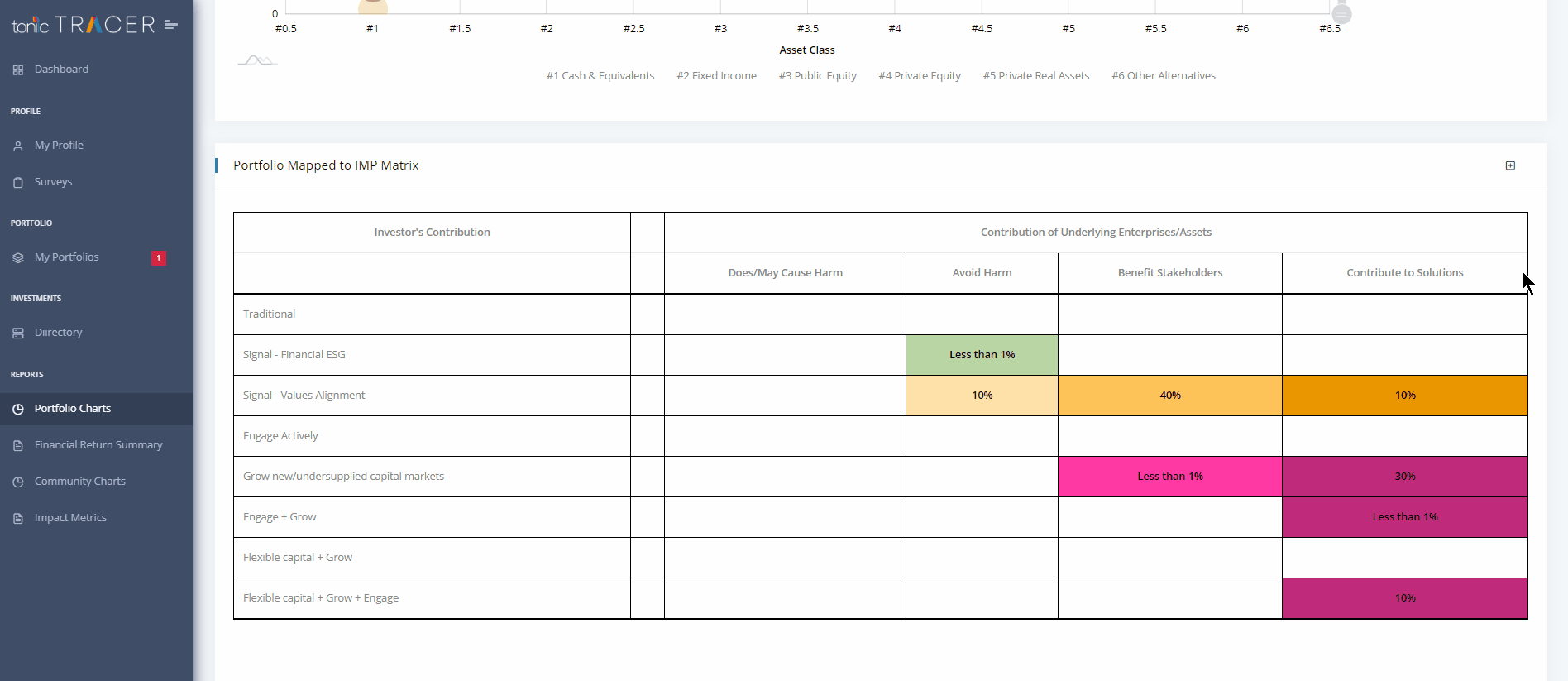
Request help or report a problem
If you should need to request support or report a problem, you can reach out to us by clicking the question mark at the top of any page and submitting a case. You can also reach out to us directly at tracer@toniic.com